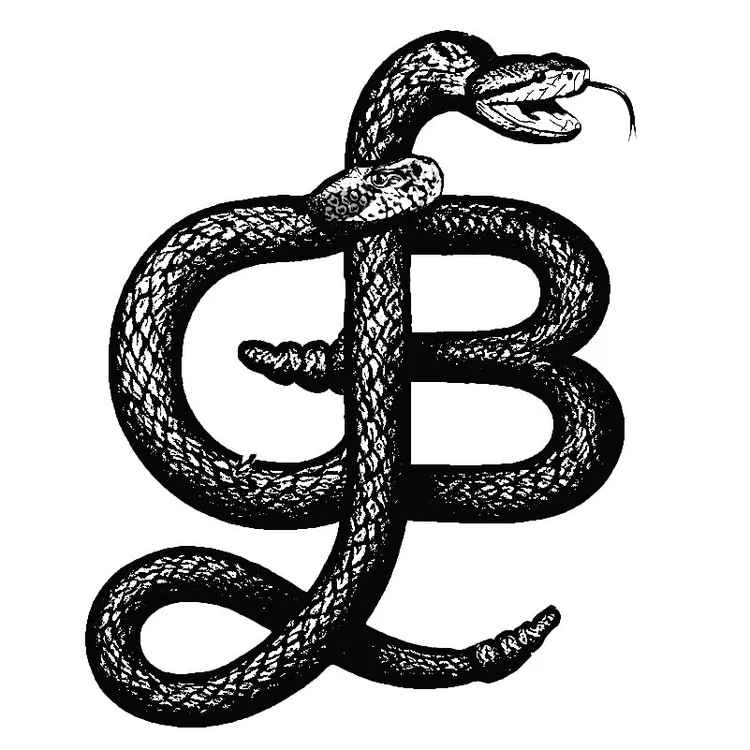A week or so ago I received an email from my friend Marty and he said he had learned a new technique from another professor's student. Putting the iPhone in the Enlarger to make a print. I can say it worked pretty well but I chose a bad image because of the highlights in the hair. In my print his hair was blown out. I also made five or so prints before it occurred to me to flip the image. I downloaded the PS express app. and brought down the highlights and flipped the image so that it wasn't backward. After all this I still didn't make a perfect print but I learned a lot. I would suggest a print smaller than 8x10 because I can barely see the dots at that size.
For anyone who wants to try it. First, on the iPhone go to settings General, Accessibility, and switch Invert colors to on, which will make everything on your phone a negative image. I also went into the Settings wallpaper and brightness and turned the brightness all the way up. You may also need to go under General, and change the Auto-lock to never so the screen doesn't go black while you are printing an image. Next, Go into the photos and pick and image to print. Stick it in the enlarger (I made a cardboard carrier to so my iPhone didn't get scratched). Open up your Aperture to 2.8. I used a grain focuser to focus and you see small color rectangles which makes it easy to focus. You also need a lens cap to control your exposure. I used a Holga lens-cap. I unplugged the timer on my enlarger because I wanted to flip the switch and flood the paper with light. I used a manual timer instead.. Finally you should be ready to make a print. Thanks MC.